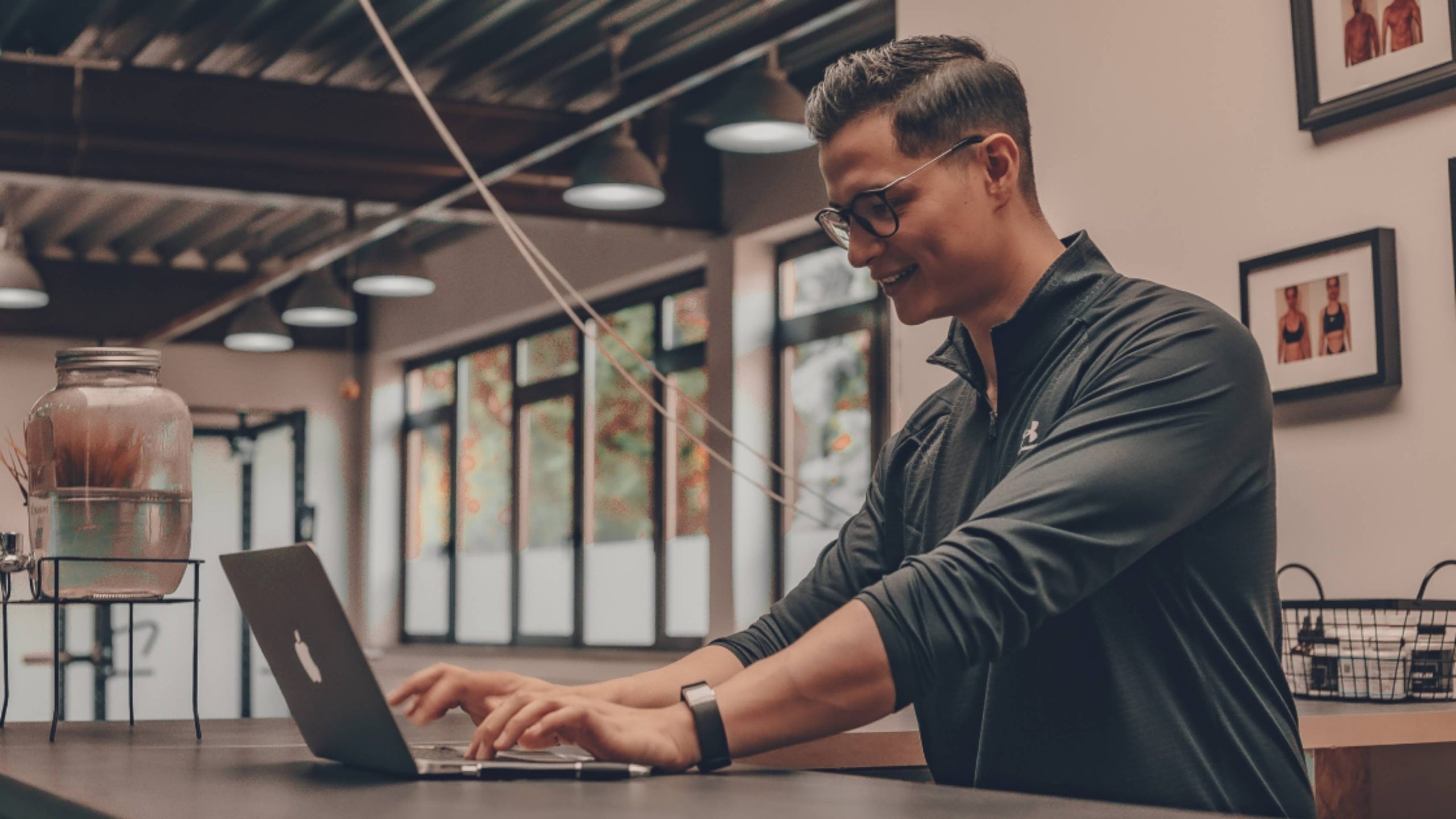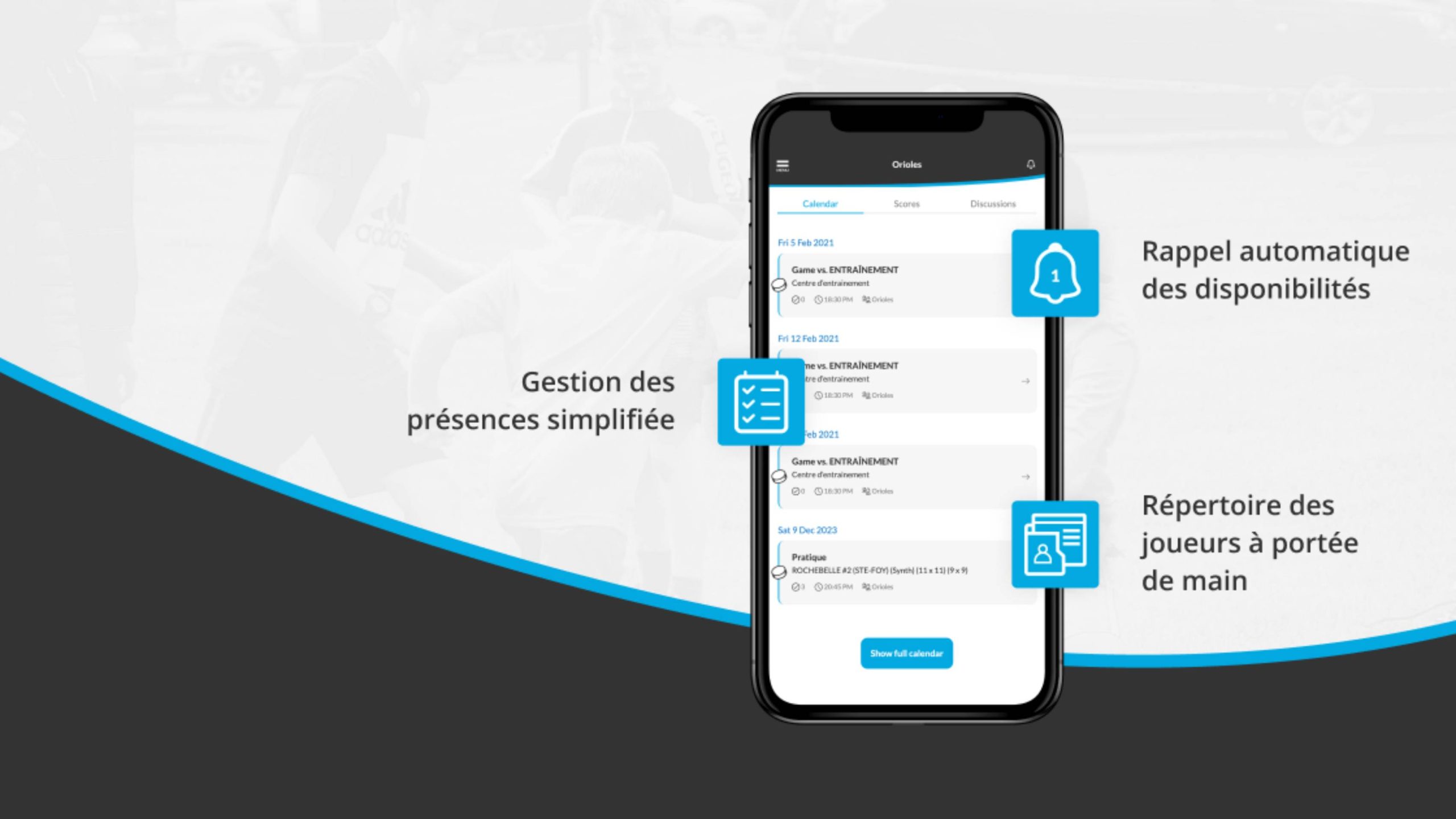Resource Center
Explore our resource center to discover and stay up to date on important topics in the world of leisure and sport.
Featured
Articles
Managing a sports association is far from easy. For a technical director or a coach, managing a sports organization requires a lot of time and effort.
February 2021