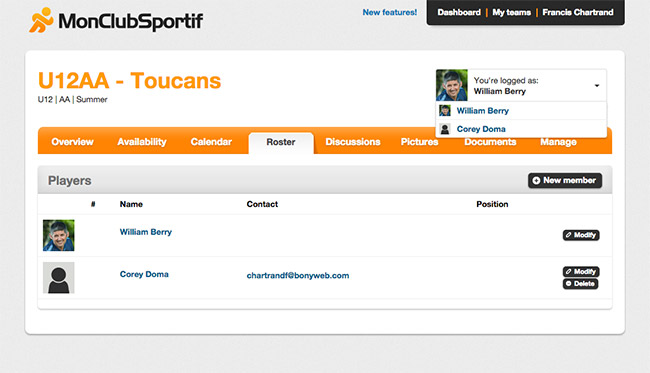Step 1: Connect to MonClubSportif and go to the “Roster” section of the desired team.
Step 2:
If you are a team player: Click on your name to see your profile.
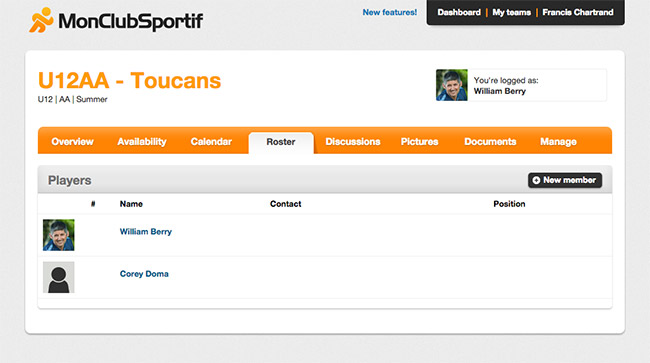
Then click on the “Modify” button at the bottom of my profile page.
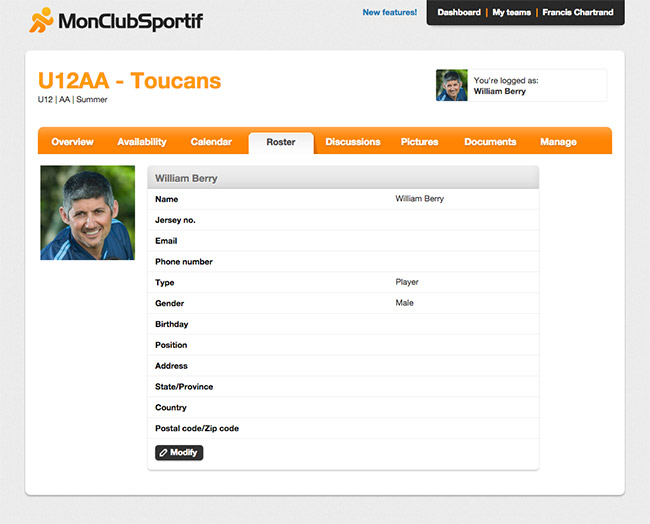
If you are a team manager: Click the “Modify” button next to player you want to share access.
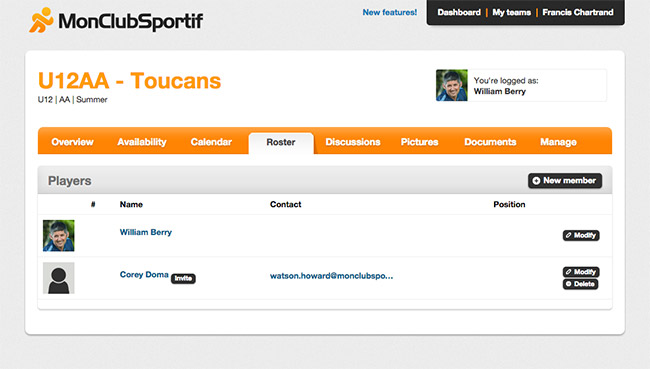
Step 3: Click the «Accesses» tab
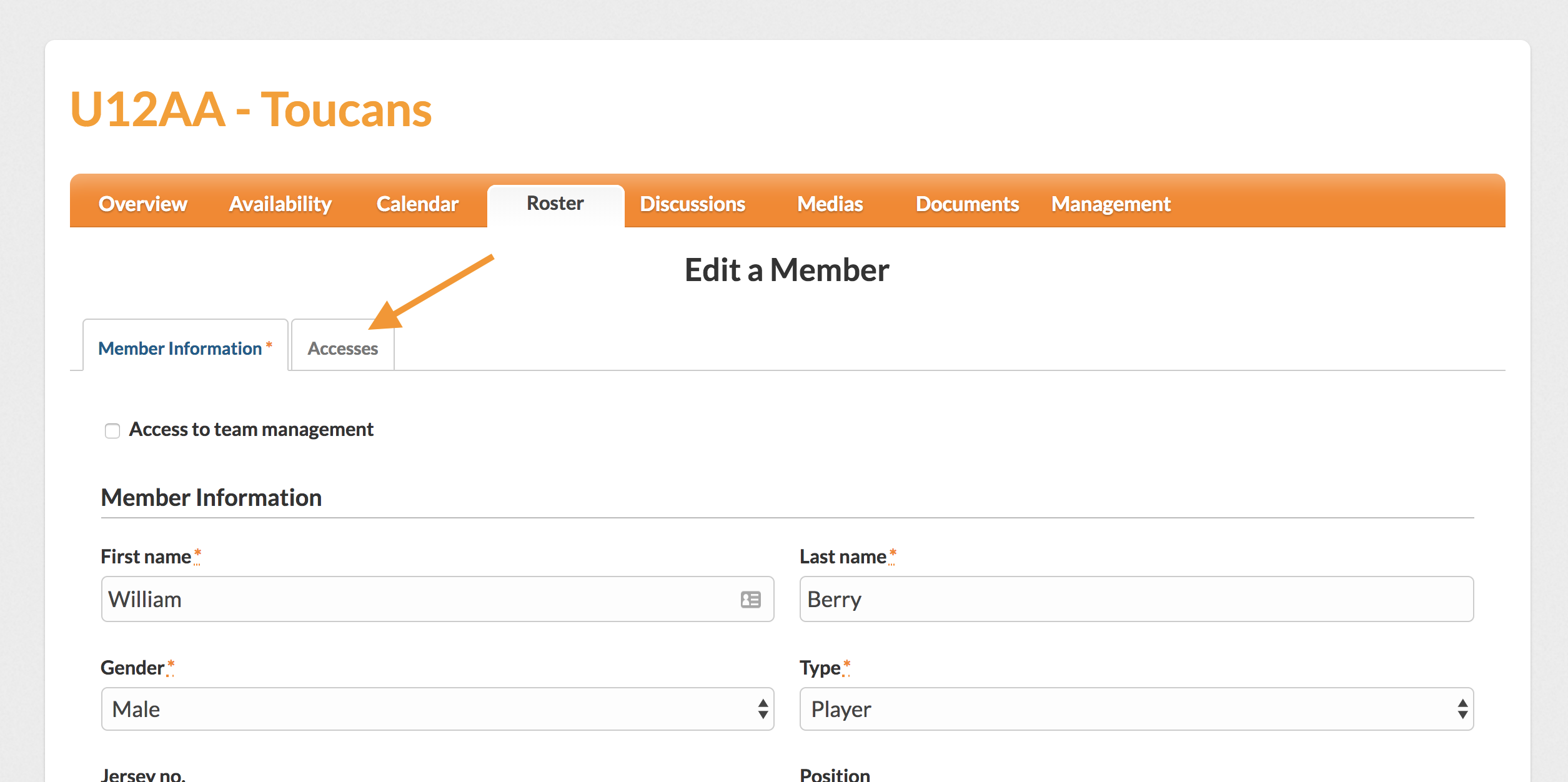
Step 4: Enter the email and a short description of the person you want to share access.
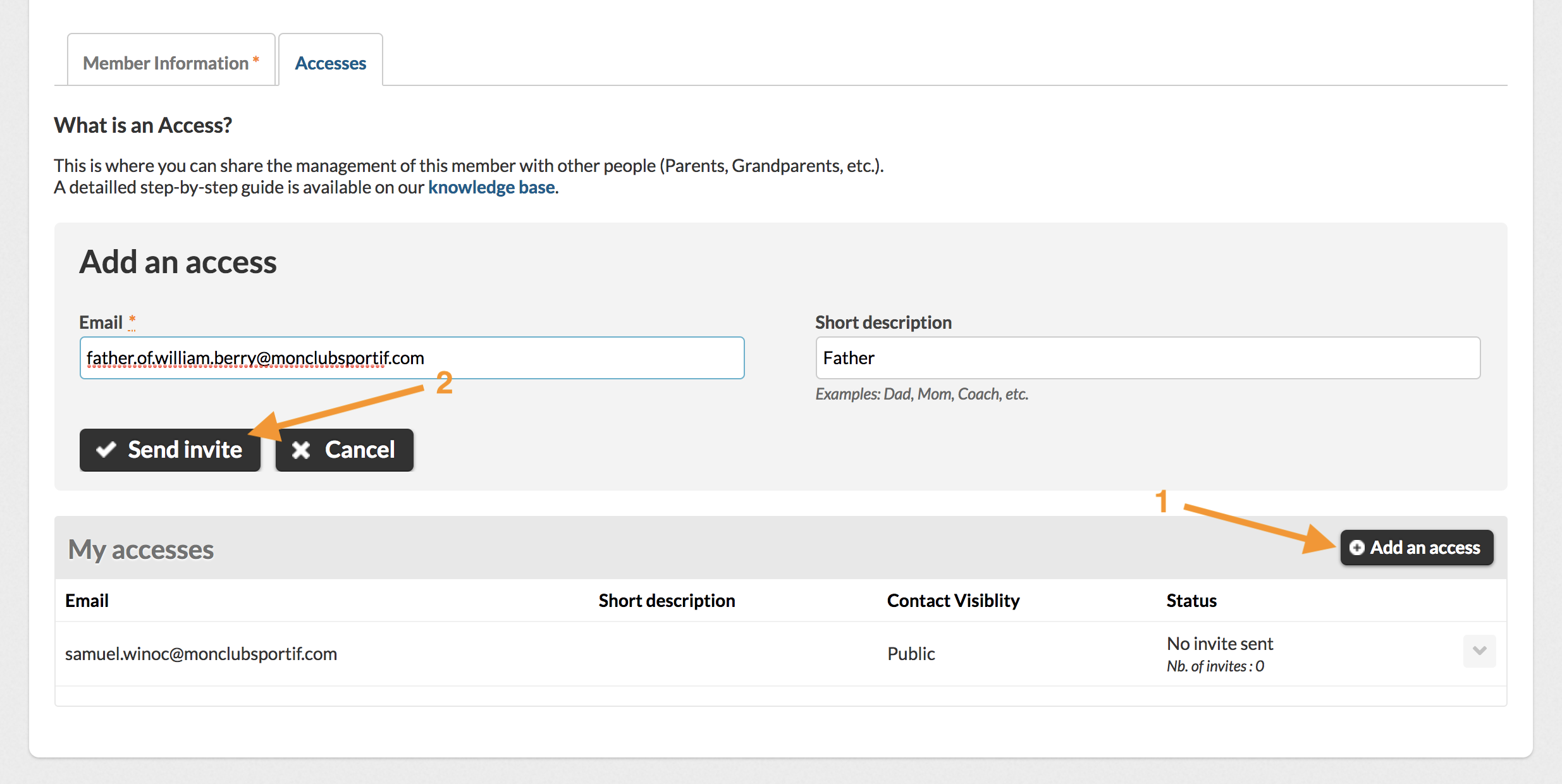
Step 5: An invitation is send to the email added earlier. If the invitation still not accepted, you can always “re-invite” the person concerned. Otherwise, there is always the option to remove a shared access with the “Delete” button.
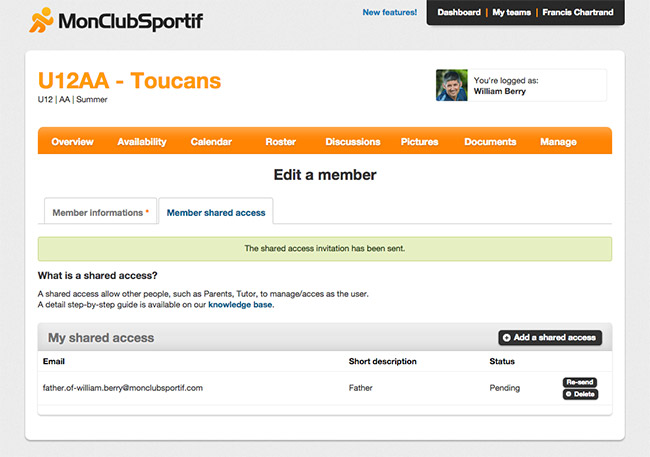
Step 6: Here the receiving email for shared access. The person concerned must click the link to complete the form and associate the player to his account.
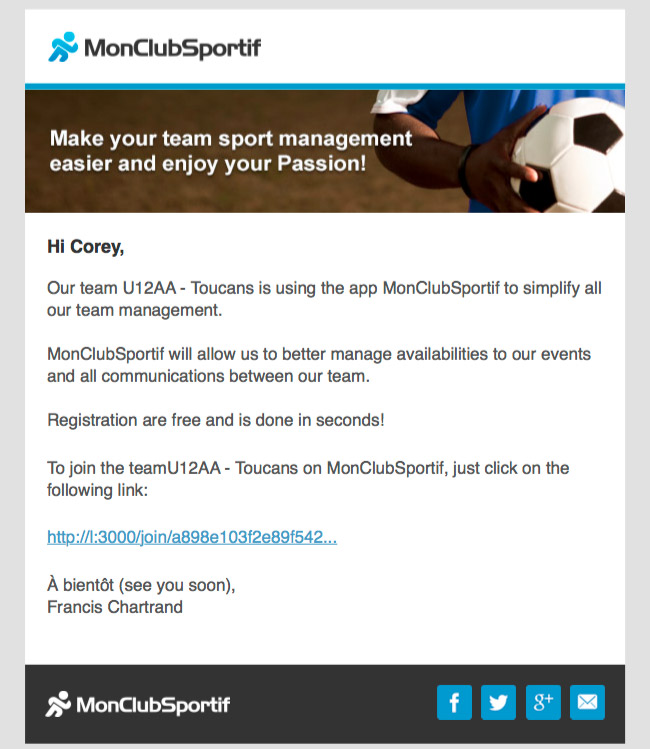
Step 7: If the invited person has no account on MonClubSportif, he can create a new account. However, if the recipient already has an account on MonClubSportif, he can click on the “I have an account” tab and enter their login credentials to join the player’s account.

Further informations
When your managing multiple players in a team, you must act as each member. So we have made available a dropdown menu with the players that you can manage.