Well done! You have received an invitation to join your team on MonClubSportif. Now, you need only follow these steps to confirm your membership in the team.
Step 1: Upon receipt of the confirmation email in your inbox, click on the link to join the team.
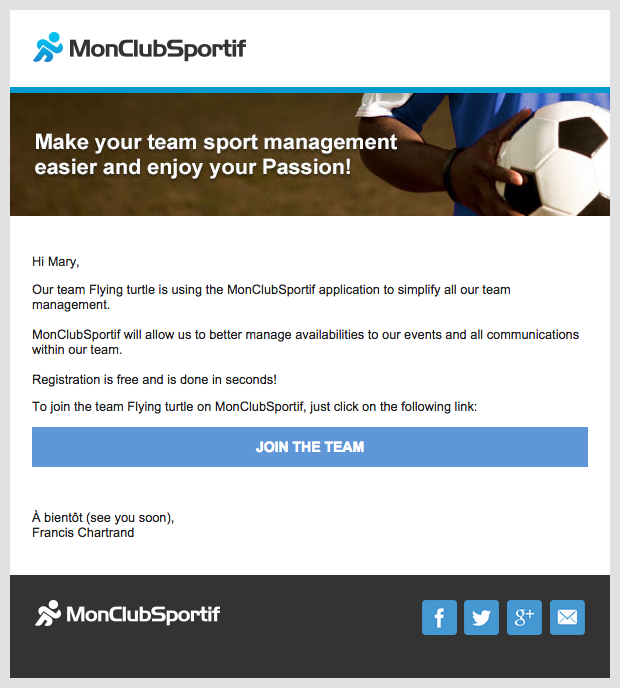
Step 2: After clicking on the link, a page will automatically open in your navigator. This page enables you to create an account or to connect to an already existing account on MonClubSportif.
If you do not already have an account with MonClubSportif, ensure that you go to the “Create my account” tab. Otherwise, if you already have an account, ensure that you go to the “I have an account” tab.
If the “Create my account” tab is selected, you have the following information to complete:
If the “I already have an account” tab is selected, log in with your existing MonClubSportif account credentials.
After capturing the information, click on “Join my team”.
Step 3: When connected, it is recommended to go and indicate your availabilities in the “My Availabilities” section.
To indicate your availabilities for your team’s match or event, ensure that you select the correct event or match you want, and click on the icon on the right to change your availability.
- The green checkmark indicates that you will be present.
- The red X indicates that you will not be present.
- The blue question mark indicates that you don’t know if you will be there.
- The gray question mark indicates that you have not yet given an answer and it is therefore the default answer.
Step 4: If you wish to receive further details, click on the “Roster” section. In the roster page, then click on your name. Once you are on your profile, click on the edit button, on the top right of the application. When the modifications have been made, click on “Save” to save the modifications and your details.
Because the players’ details are linked to specific teams in an independent way, if you have more than one team, ensure that you have chosen the correct team to which you wish to give more information to join.




