Automatic configuration (recommended)
Step 1: Connect to MonClubSportif and go to the “Calendar” section of the desired team.
Step 2: Click on the “Sync” button.
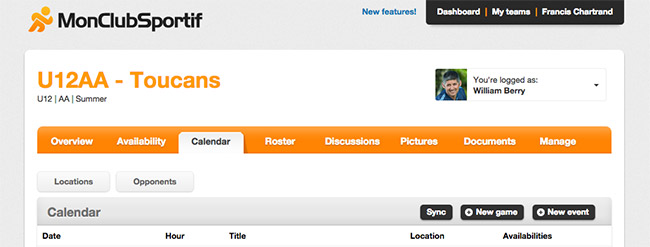
Step 3: Click the “Subscribe to calendar” button.
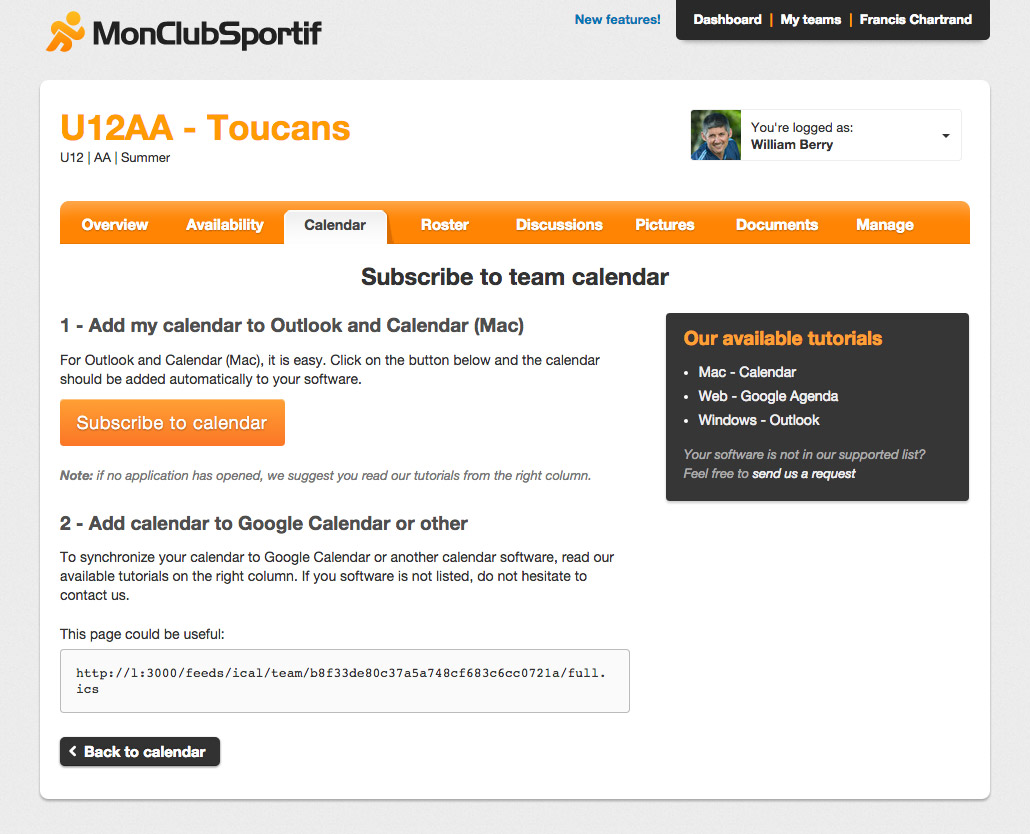
Step 4: Allow our website to open the default calendar on your computer.
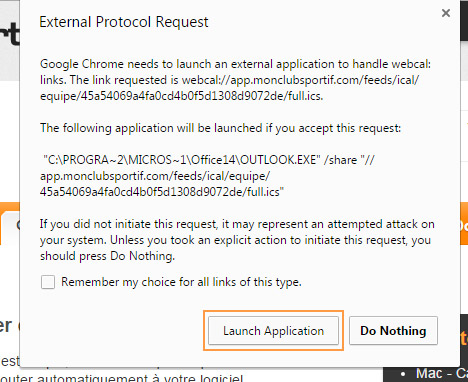
Step 5: Confirm the creation of the calendar by clicking “Yes”. You can click on “Advanced options” if you want to change the name and description of the calendar. Note that you can also do it after.
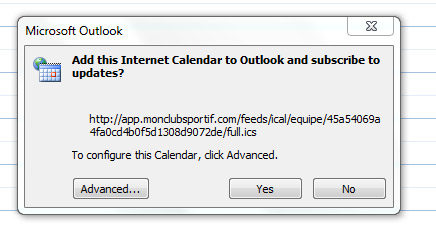
Step 6: You can now view your calendar.
Manual configuration
Step 1: Connect to MonClubSportif and go to the “Calendar” section of the desired team.
Step 2: Click on the “Sync” button.
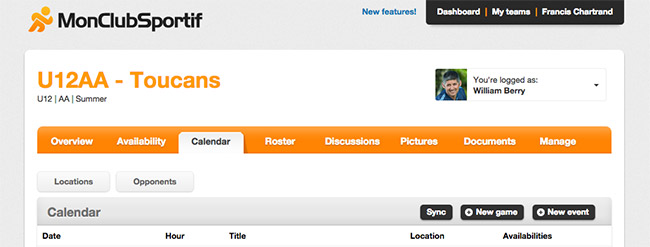
Step 3: Copy the URL of the calendar. Right click on the button> Copy Link Address.
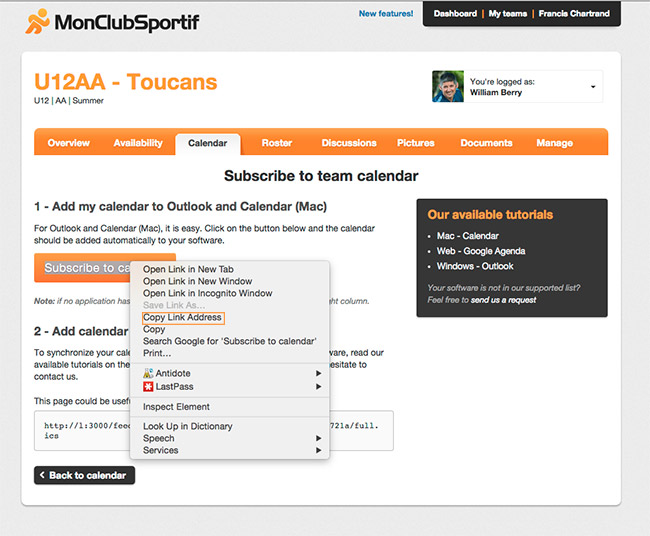
Step 4: Please open Outlook and check the Calendar section in the left column.
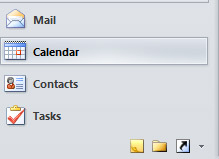
Step 5: Click in the top menu on Open calendar > From Internet …
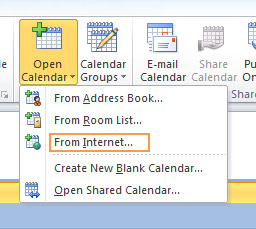
Step 6: Paste the previously saved URL reserved for this purpose.
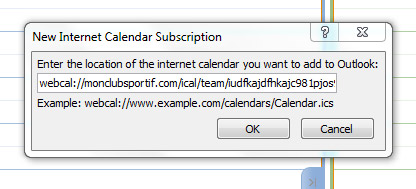
Step 7: Confirm the creation of the calendar by clicking “Yes”. You can click on “Advanced options” if you want to change the name and description of the calendar. Note that you can also do it after.
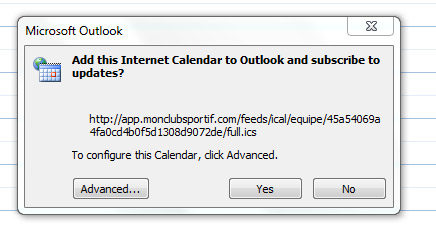
Step 8: You can now view your calendar.
