Étape 1 : If you own several teams, select the team for which you would wish to create a photo album. Select the relevant team from the “My Teams” dropdown menu found on the top right corner of the screen.

Step 2: Select the “Pictures” tab in the orange menu of the team.
To add an album, click on the orange button “Add an album”.
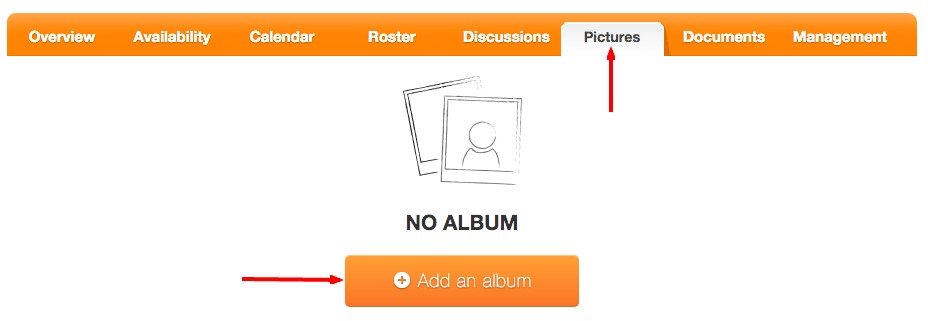
If the team already has several albums, click on the black button, “Create a new album”.
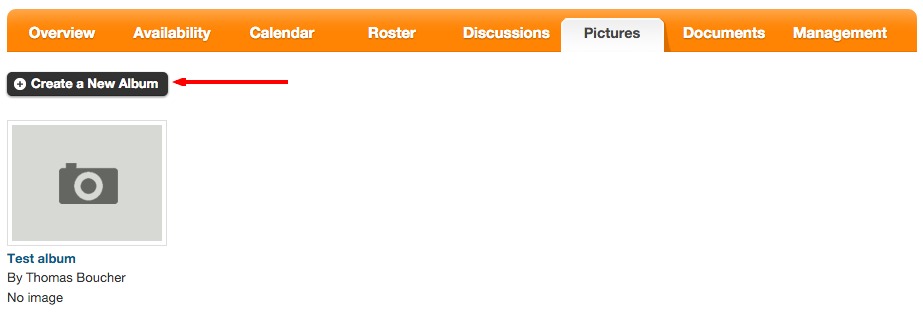
Step 3: Fill in the appropriate fields, only the title is mandatory. The album’s information can be changed whenever needed. Once the information is supplied, click on the button, “Add”.
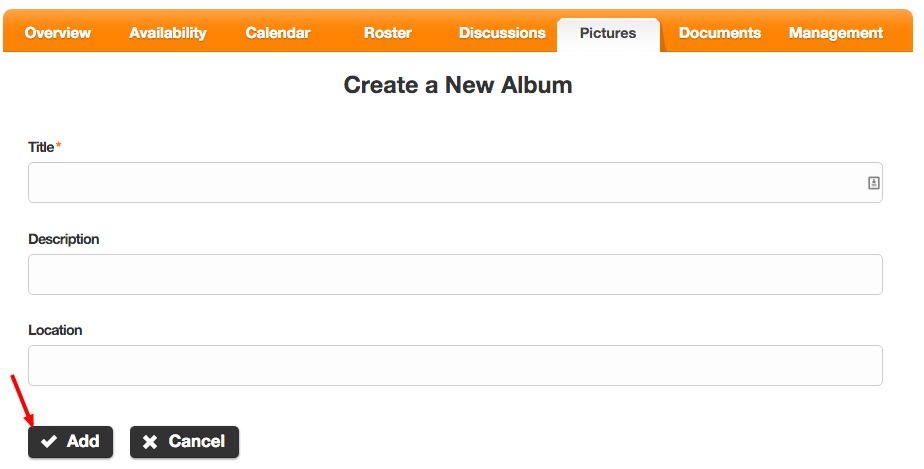
Your album is now successfully created.
Note: Please take note that adding a photo album function is not available in the mobile app.
