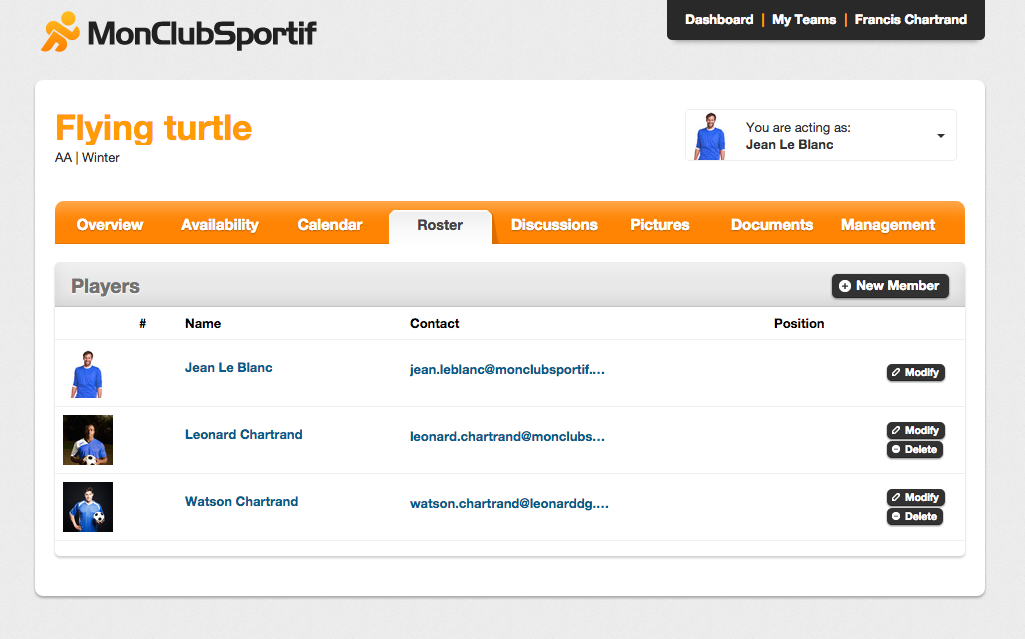Well done! You have received an invitation to join your team on MonClubSportif. Now, you need only follow these steps to confirm your membership in the team.
Step 1: Upon receipt of the confirmation email in your inbox, click on the link to join the team.
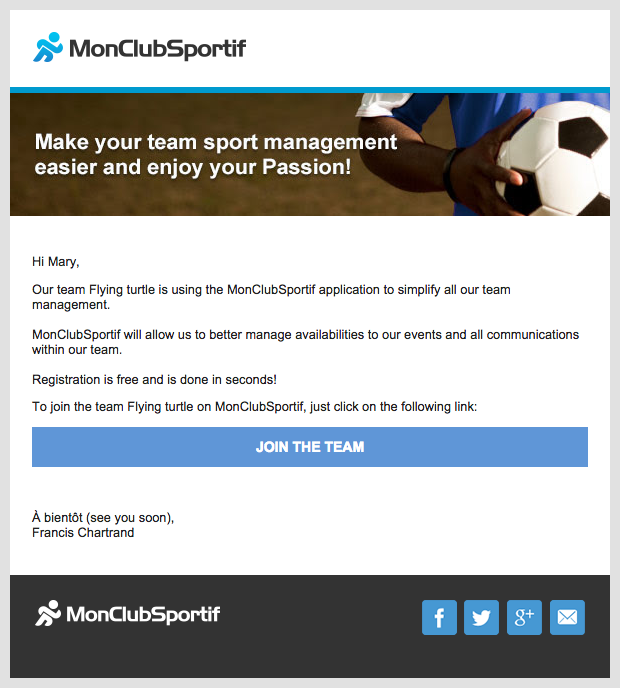
Step 2: After clicking on the link, a page will automatically open in your navigator. This page enables you to create an account or to connect to an already existing account on MonClubSportif.
If you do not already have an account with MonClubSportif, ensure that you go to the “Create my account” tab. Otherwise, if you already have an account, ensure that you go to the “I have an account” tab.
If the “Create my account” tab is selected, you have the following information to complete:
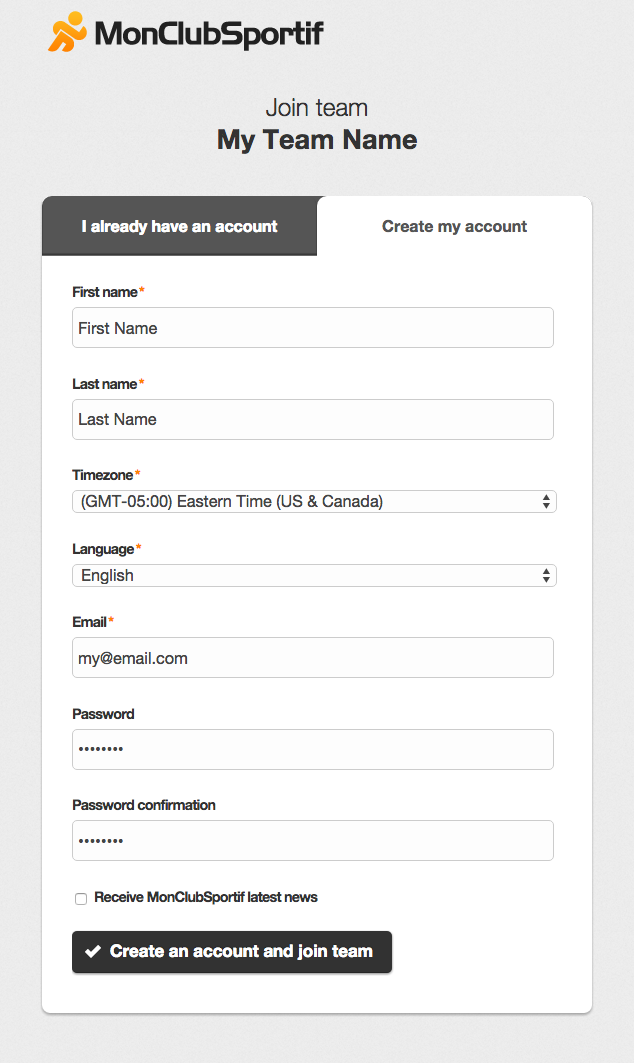
If the “I already have an account” tab is selected, log in with your existing MonClubSportif account credentials.
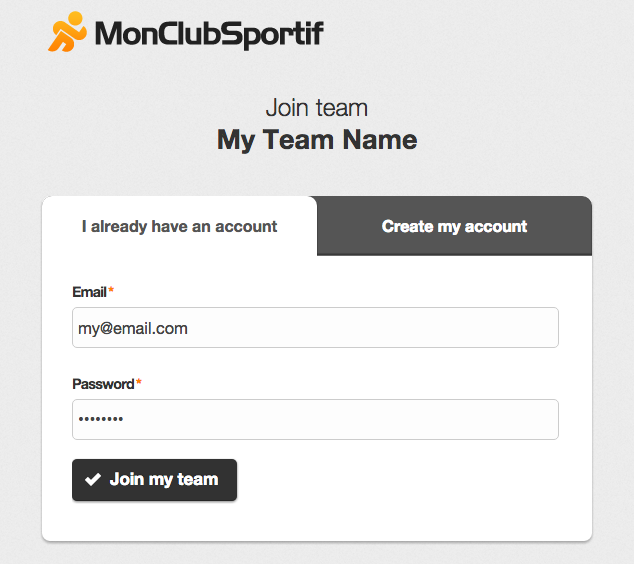
After capturing the information, click on “Create account and join my team” or on “Join my team” according to the situation which applies to you
Step 3: When connected, it is recommended to go and indicate your availabilities by clicking on the “Availability” tab.
To indicate your availabilities for your team’s match or event , ensure that you select the correct column, either the event or match you want, and click on the icon which is found on the same line as your name. Each time you click on the icon, it will change your availability.
- The green checkmark indicates that you will be present.
- The red X indicates that you will not be present.
- The blue question mark indicates that you don’t know if you will be there.
- The gray question mark indicates that you have not yet given an answer and it is therefore the default answer.
Because events and matches are linked to specific teams, if you have several teams, ensure that you have chosen the correct team. To check which team you are in, the team’s name is written in orange at the top of the pages under the MonClubSportif logo. If you do not find the correct team, you change teams by hovering over “My Teams” in the block at the top of the page to the right of the MonClubSportif logo. When hovering, you will see all the teams of which you are a member.
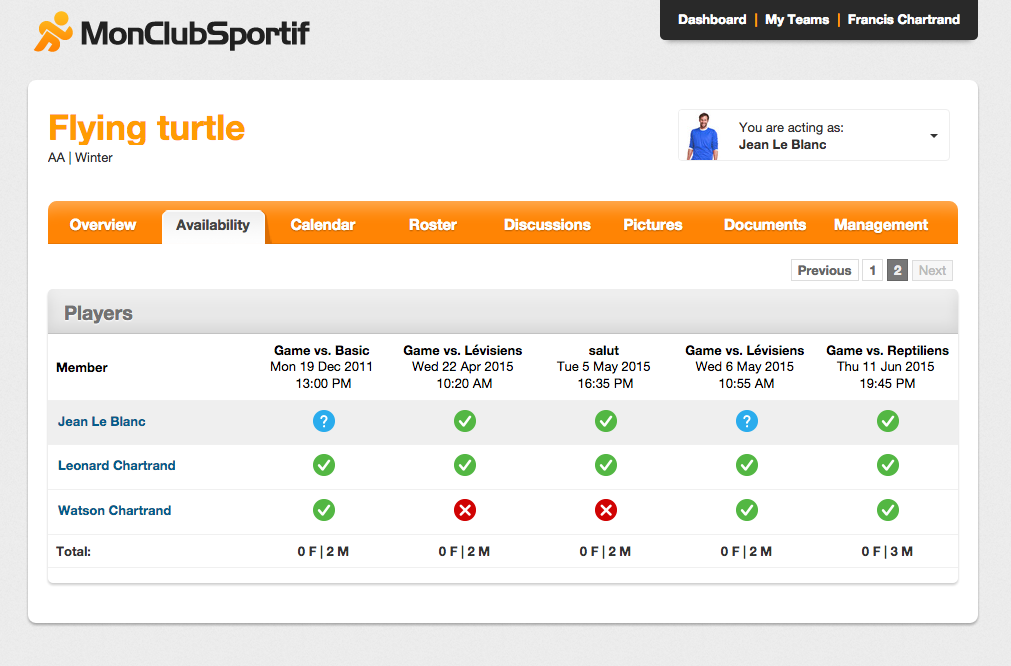
Step 4: If you wish to receive further details, click on the “Roster” tab. In the player page, then click on your name. Once you are on your profile, click on “Modify”. When the modifications have been made, click on “Save” to save the modifications and your details.
Because the players’ details are linked to specific teams in an independent way, if you have more than one team, ensure that you have chosen the correct team to which you wish to give more information to join. To check which team you are in, your team’s name is written in orange at the top of the pages under the MonClubSportif logo. If you do not find the correct team, you can change teams by hovering over “My Teams” in the block to the right of the MonClubSportif logo. When hovering, you will see all the teams of which you are a member.