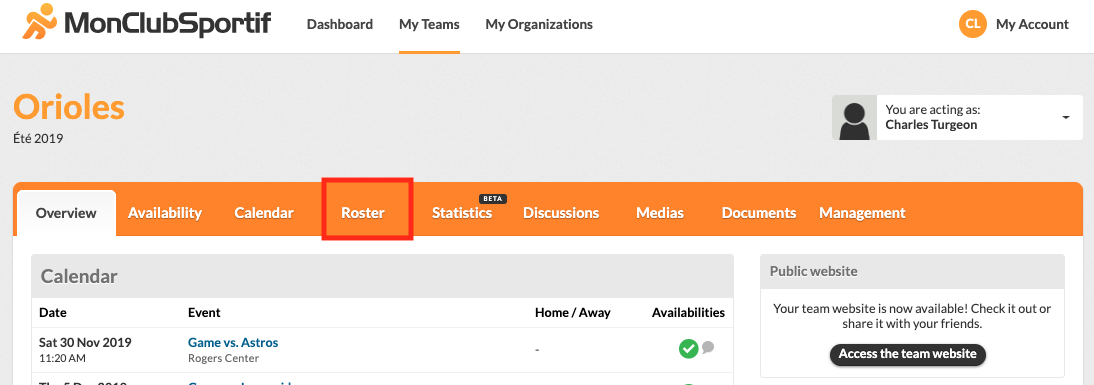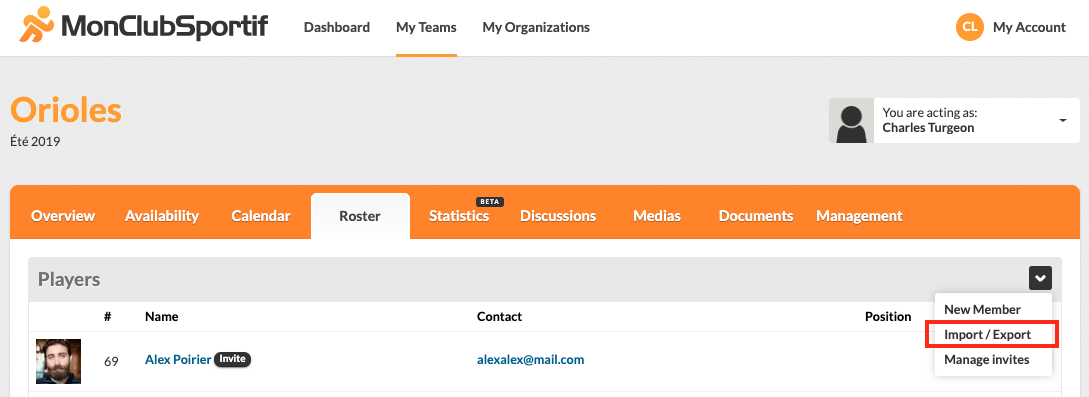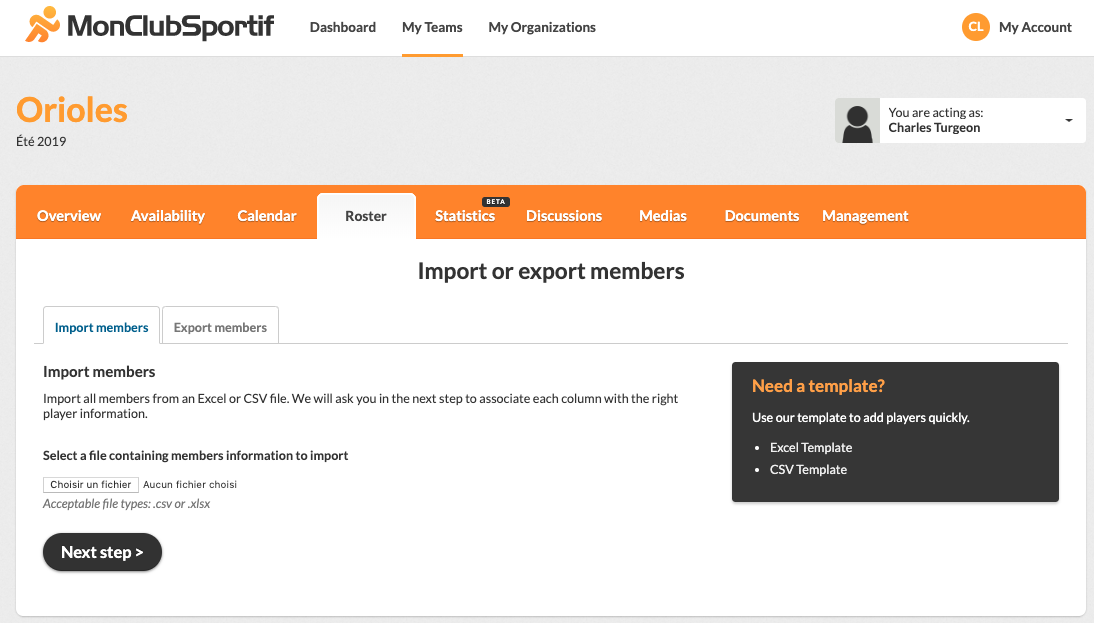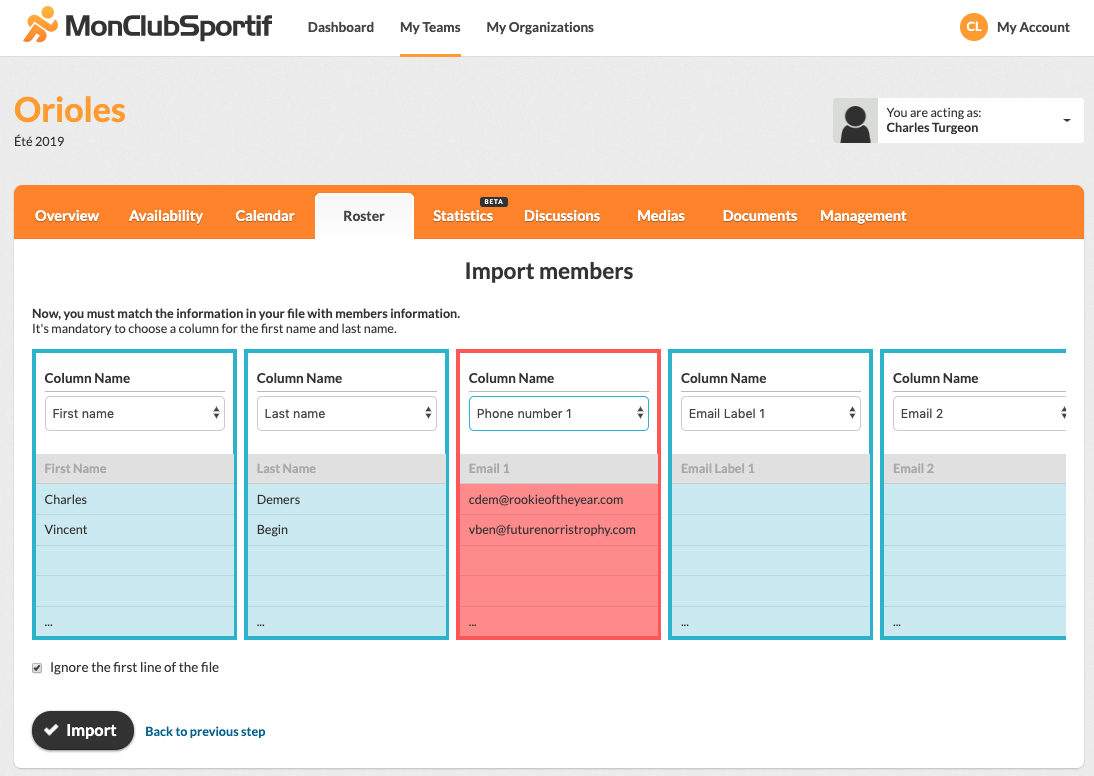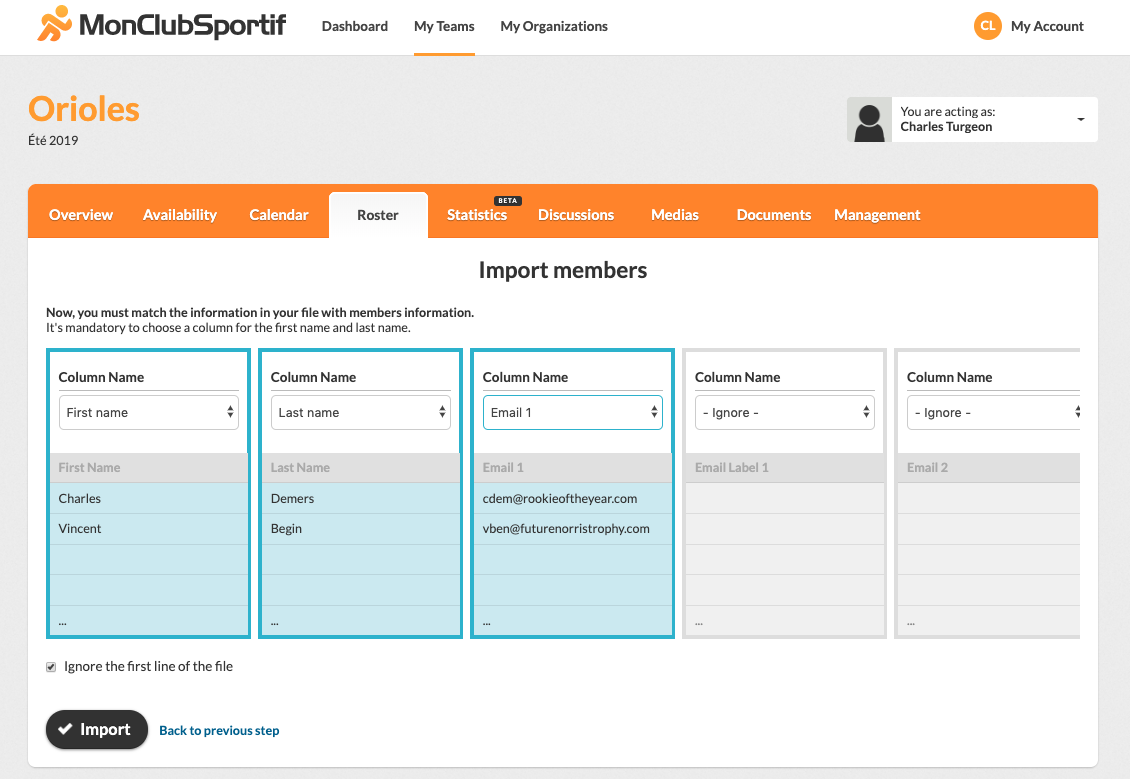Import a list of members
Note that the import is available only from the desktop version of MonClubSportif.
Step 1 – Log in
Log in to MonClubSportif from a computer and visit the “Roster” section of your team.
Step 2 – Import / Export
Click on the “Import / Export” button, located under the white arrow in the black case.
Step 3 – Import Members
From the “Import Members” tab, click the “Choose File” button.
Select your file in .csv or .xlsx format from the folders on your computer. You can select one of our template to simplify the import.
Step 4 – Confirm information
You find the information of your file classified by column. Give each column a name to define its type of information.
If you have selected the same name for multiple columns, they will be displayed in red. Be sure to keep only one name per column. If you select a column that requires letter and it contains numbers, it will be displayed in red.
You can exclude certain columns by selecting the “- Ignore -” option from the drop-down list. In this case, the information column will appear in grey.
If the first line of your file contains the name of the columns, select the option “Ignore the first line of the file”.
Finally, click on the “Import” button to download the information.
Step 5 – Sit back and enjoy
A confirmation appears and the importation has been completed ! All you have to do is send an invitation to the players and coaches to join the team on MonClubSportif.
See also how to import your games simply and quickly!