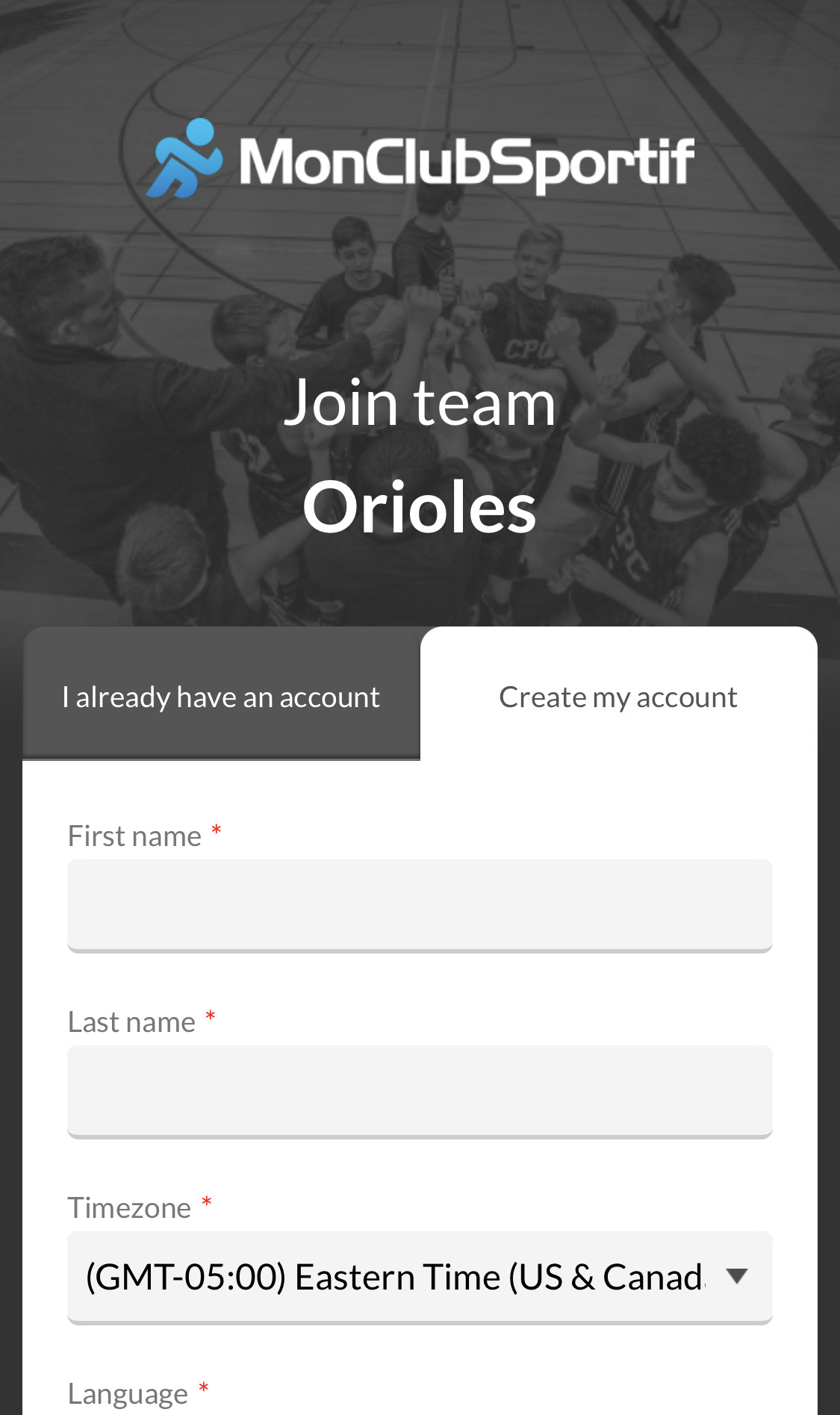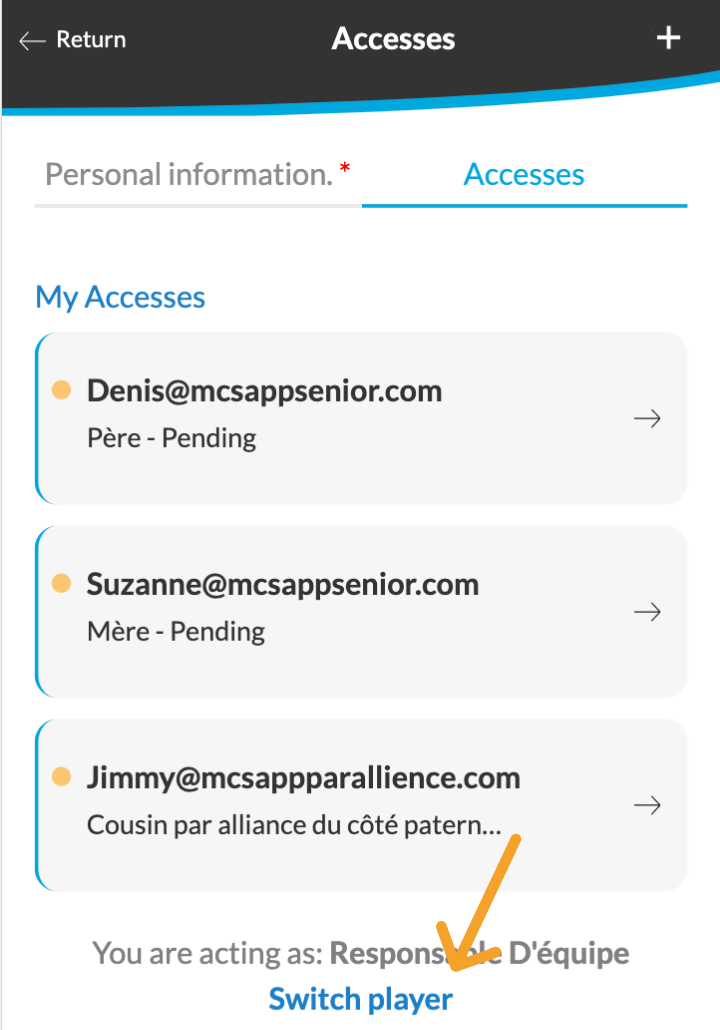Step 1: Connect to MonClubSportif and go to the “Roster” section of the desired team.
Step 2: Click on the name of a player to see is profile.
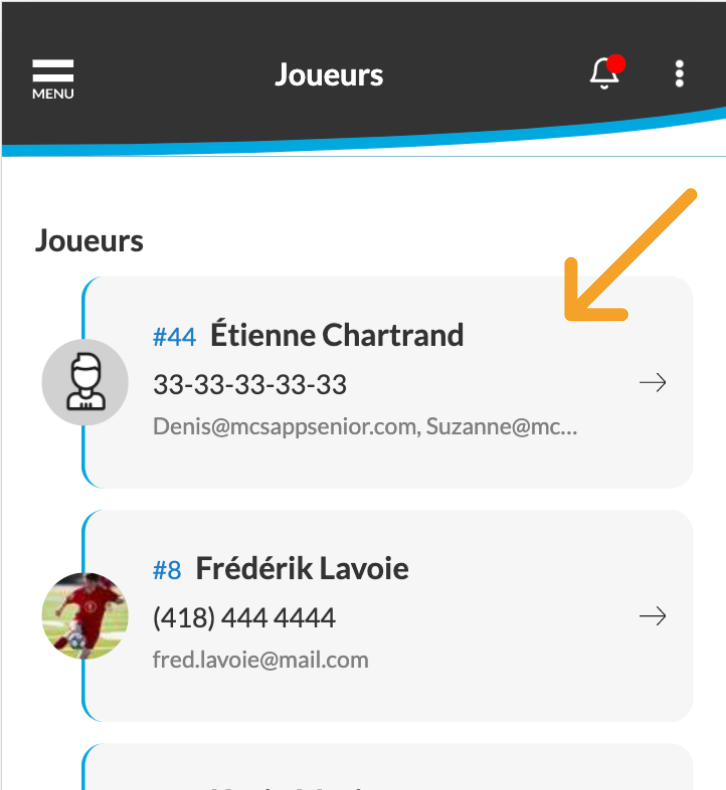 Next, click on the «3 dots» icon on the top right corner and click on Accesses.
Next, click on the «3 dots» icon on the top right corner and click on Accesses.
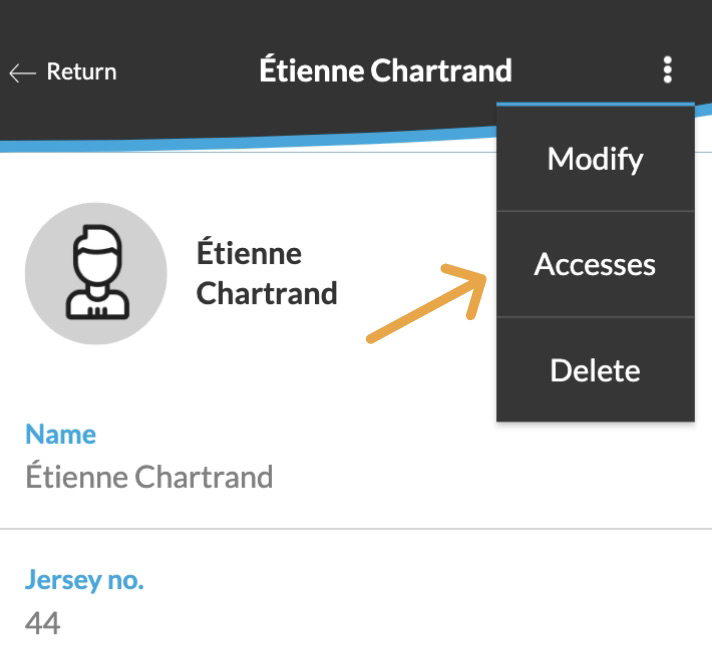
Step 3: Click on the “+” on the top right corner to add a new access.
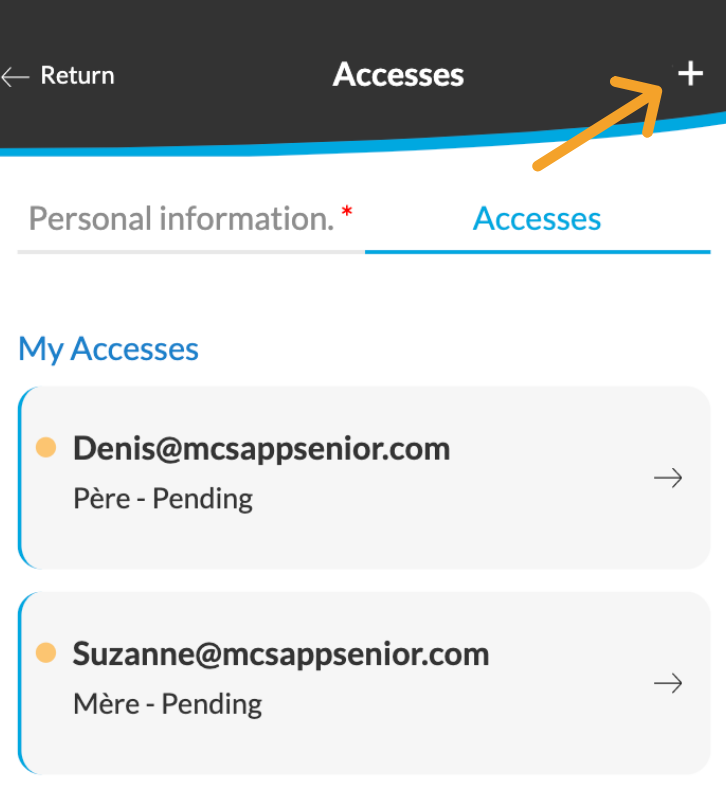
Next, enter the information of the person with whom you wish to share access.
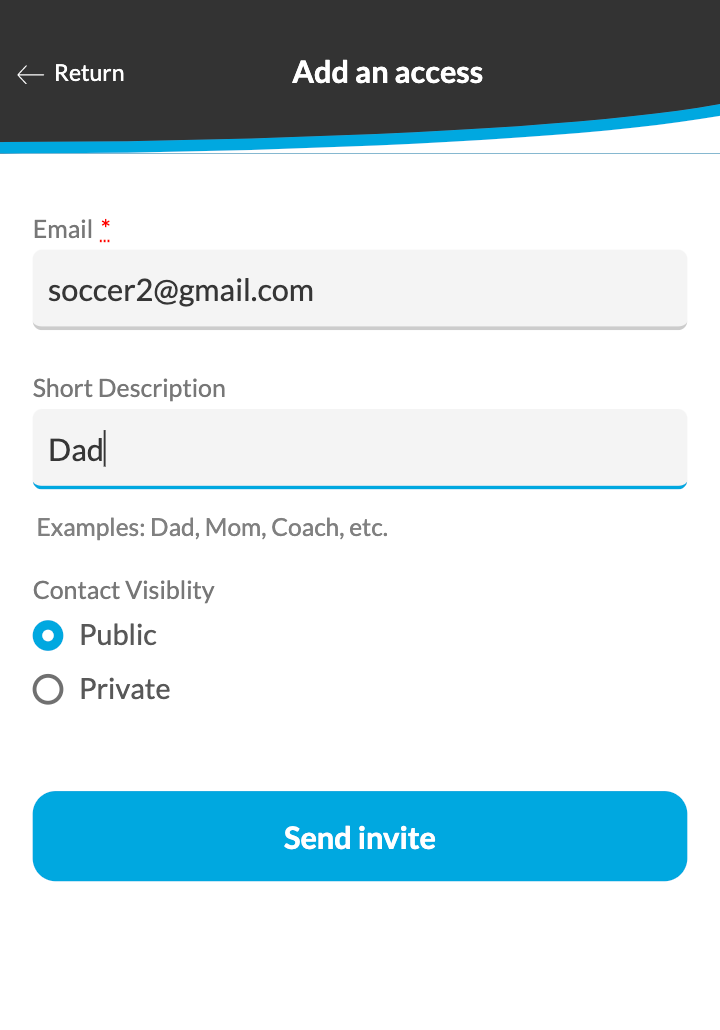
Step 4: An invitation is send to the email added earlier. If the invitation still not accepted, you can always “re-invite” the person concerned. Otherwise, there is always the option to remove a shared access with the “Delete” button.
Step 5: Here the receiving email for shared access. The person concerned must click the link to complete the form and associate the player to his account.
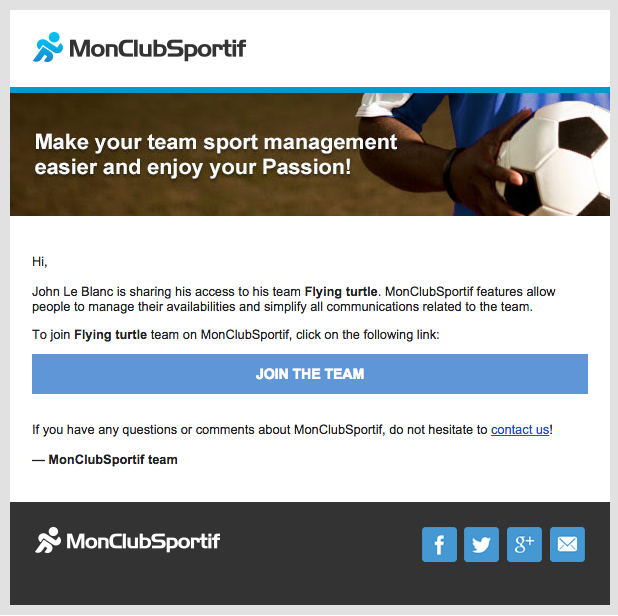
Step 6: If the invited person has no account on MonClubSportif, he can create a new account. However, if the recipient already has an account on MonClubSportif, he can click on the “I have an account” tab and enter their login credentials to join the player’s account.
Step 7: Once the invitation is validated, the person’s access will appear as active in the “Shared access” section.
Further informations
When you manage several players in one team, you are supposed to act on behalf of each member. For this, click on “Change player” on the bottom of the app and select the name of the player you wish to manage.