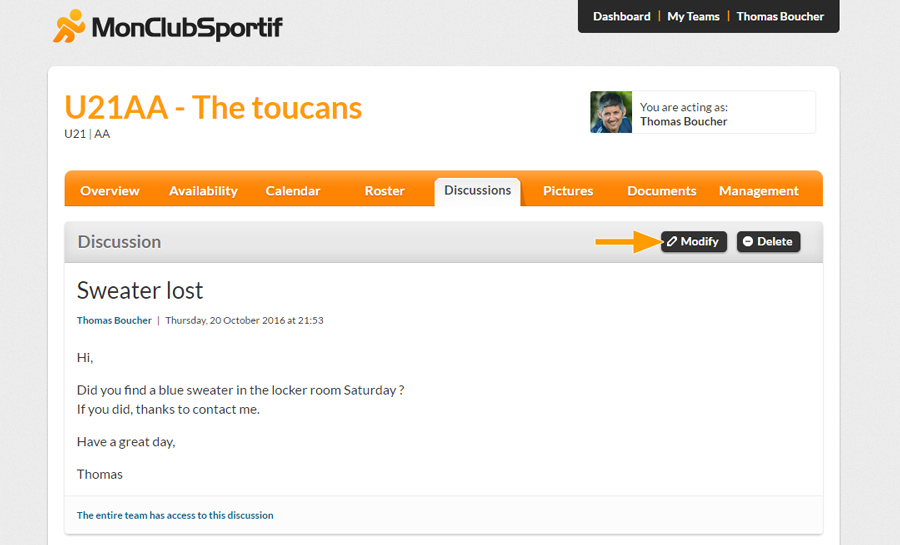1st step: If you have several teams, go into the section of the team with which you want to communicate. Hover over the “My teams” tab in the top right corner, and click on the team’s name.

2nd step: Go to the “Discussion” tab and click on the “New Message” button.
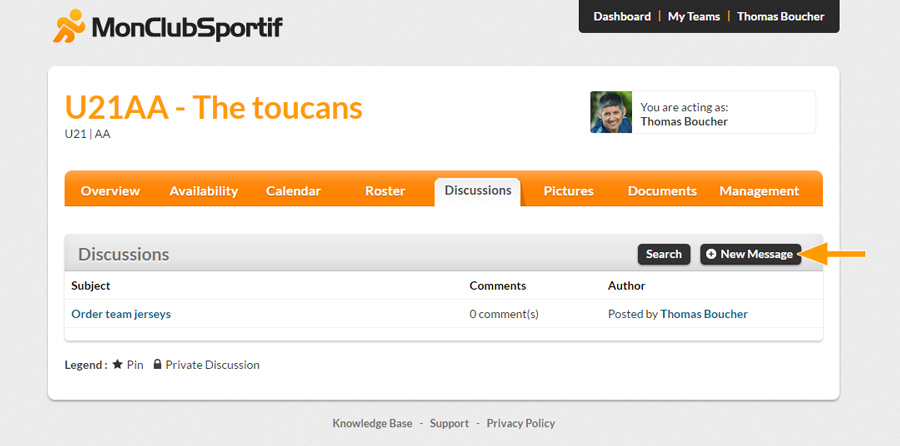
3rd step:By default, the message will be sent to all your team members. In order to change the recipients, click on “edit”.
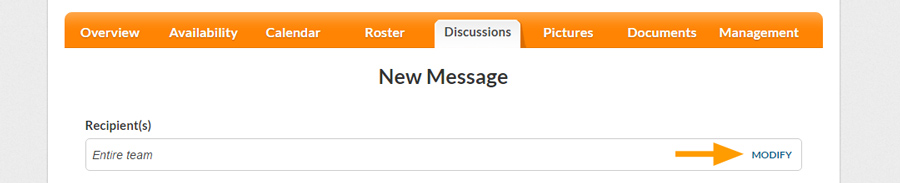
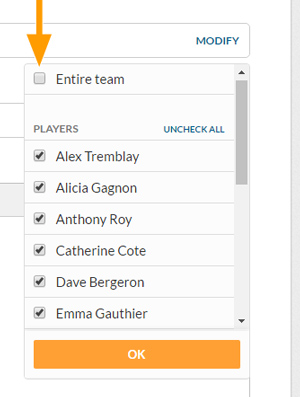
Deselect the option “Entire team” and then select your recipients. You can select/deselect members individually or groupwise.
Those discussions that are directed to only some of the members are private and will not be visible to the rest of the team.
4th step: Type in the subject and content of your message, then select if you want the following options:
- “Pin” to keep this discussion at the top of the list. (only available for managers)
- “Send a copy by email” to notify every member of the team by email.
Then, send the message.
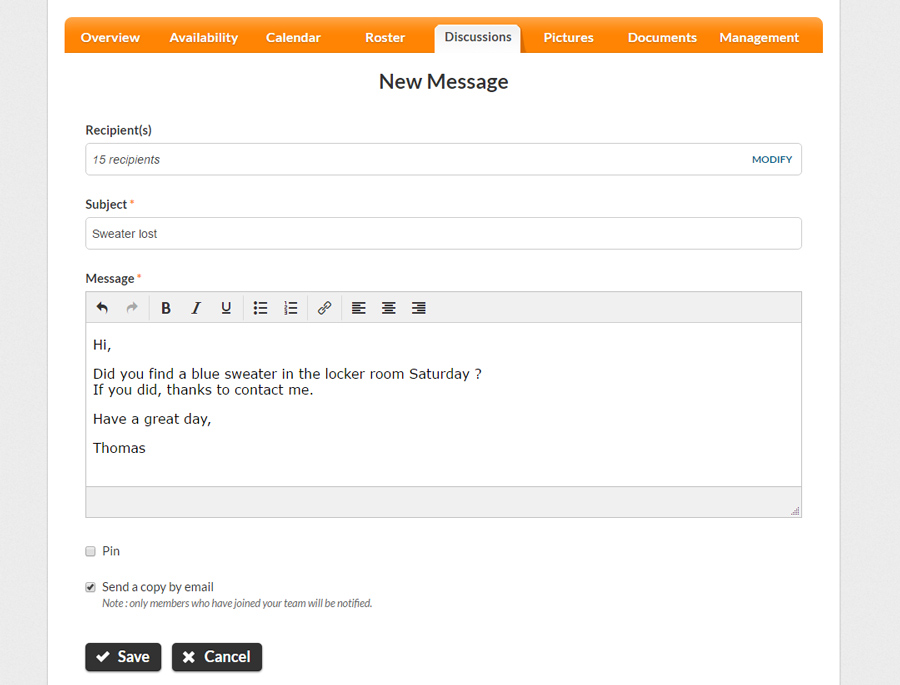
5th step: You can update your message at any time by simply selecting the title of the discussion and then clicking on the “Edit” button from the discussion.