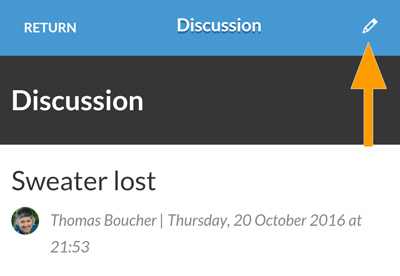1st step: In the menu, at the top left corner of the application, click on the “Discussions & Documents” section under the name of your sport team.
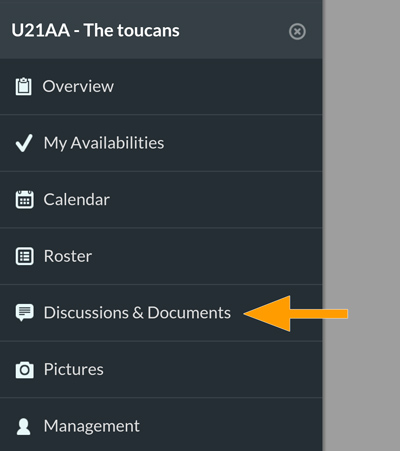
2nd step: Under the “Discussions” tab, click on the “+” button located in the top right corner to add a new message.
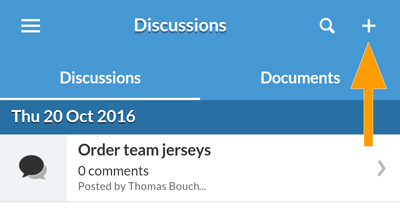
3rd step: By default, the message will be sent to all your team members. In order to change the recipients, click on “Modify”.
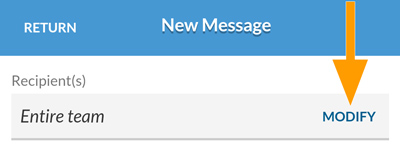
Deselect the option “Entire team” and then select your recipients. You can select/deselect members individually or groupwise.
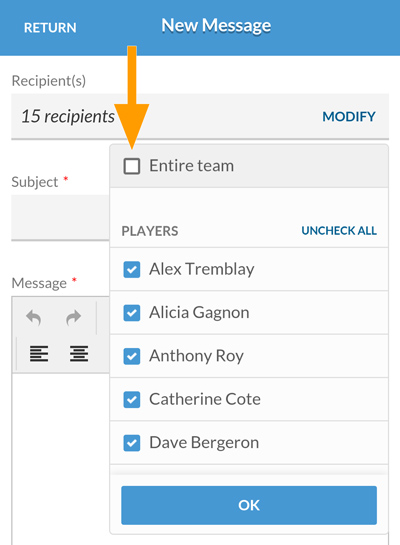
Those discussions that are directed to only some of the members are private and will not be visible to the rest of the team.
4th step: Type in the subject and content of your message, then select if you want the following options:
- “Pin” to keep this discussion at the top of the list. (only available for managers)
- “Send a copy by email” to notify every member of the team by email.
Then, send the message.
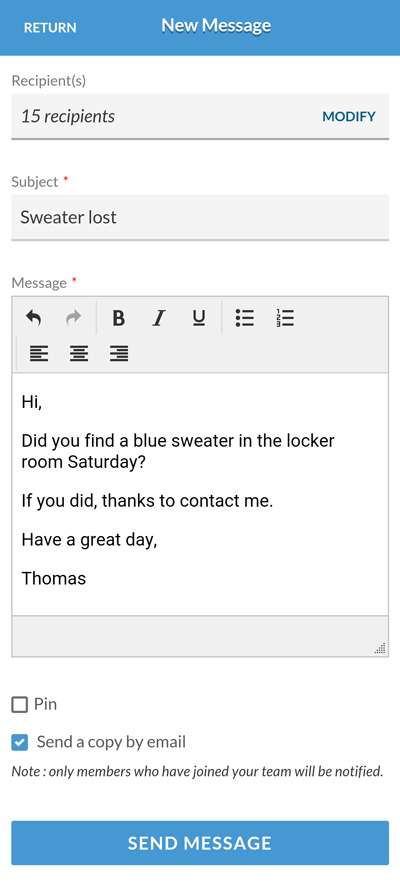
5th step: You can update your message at any time by simply selecting its subject from the list and clicking on the pencil icon at the top right corner of the discussion.