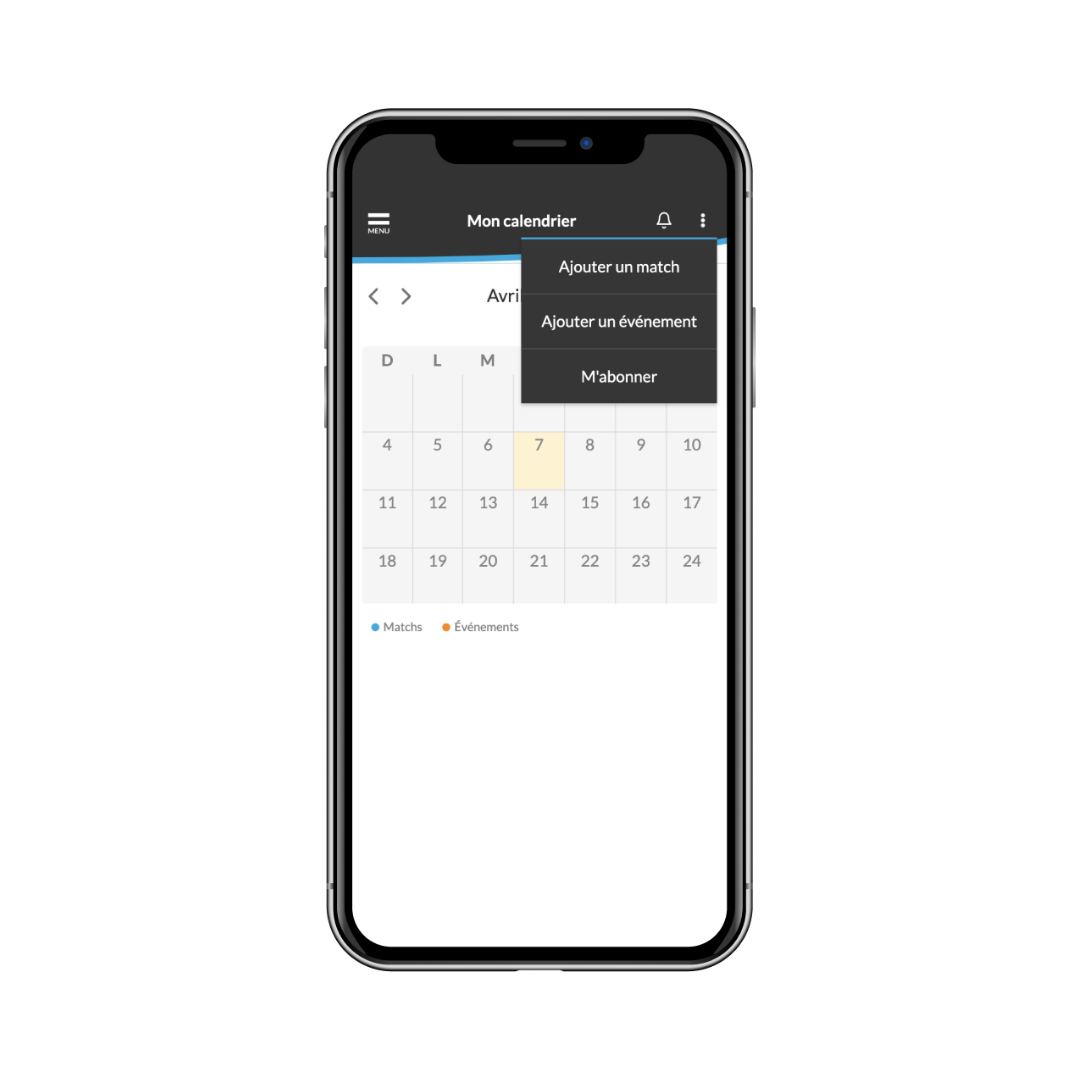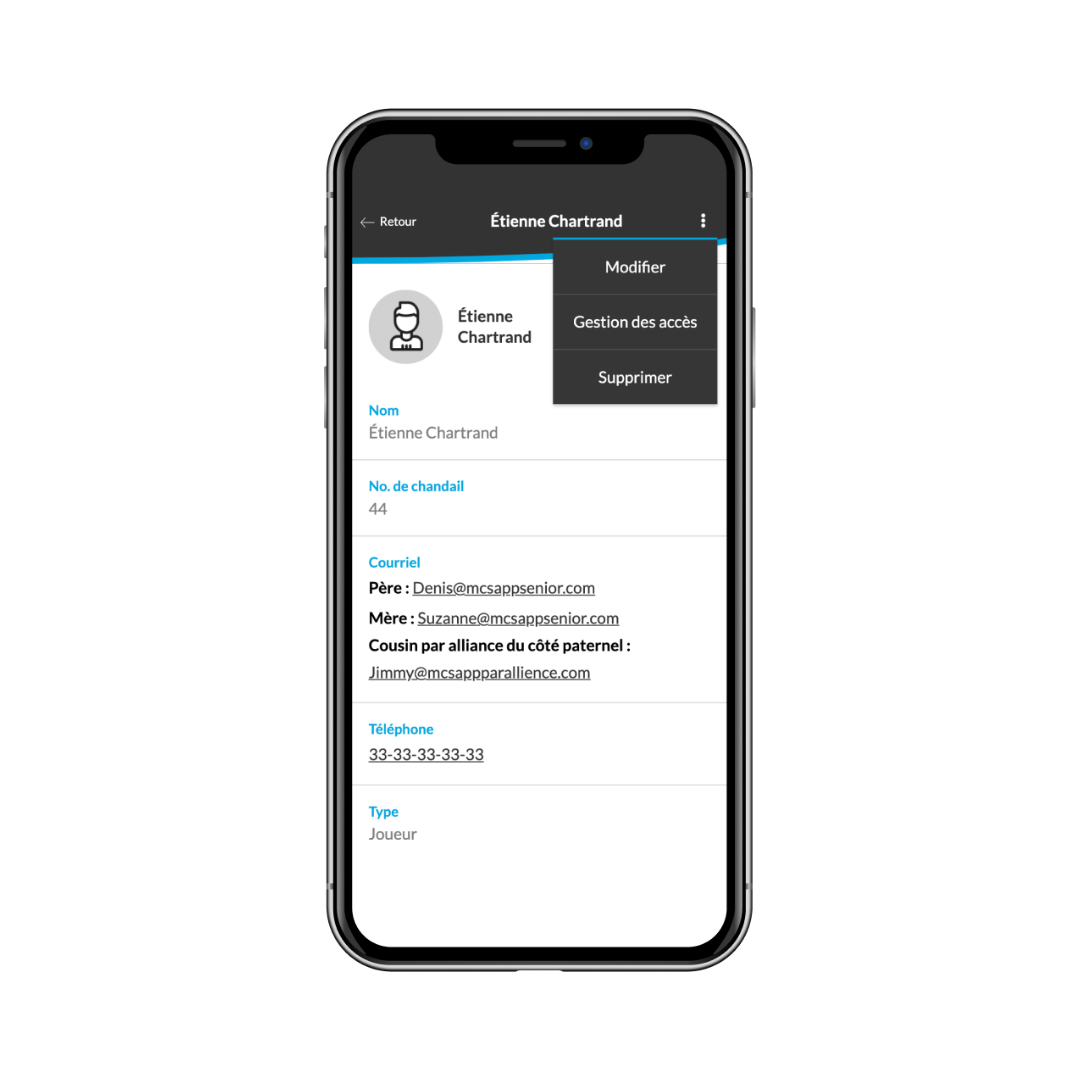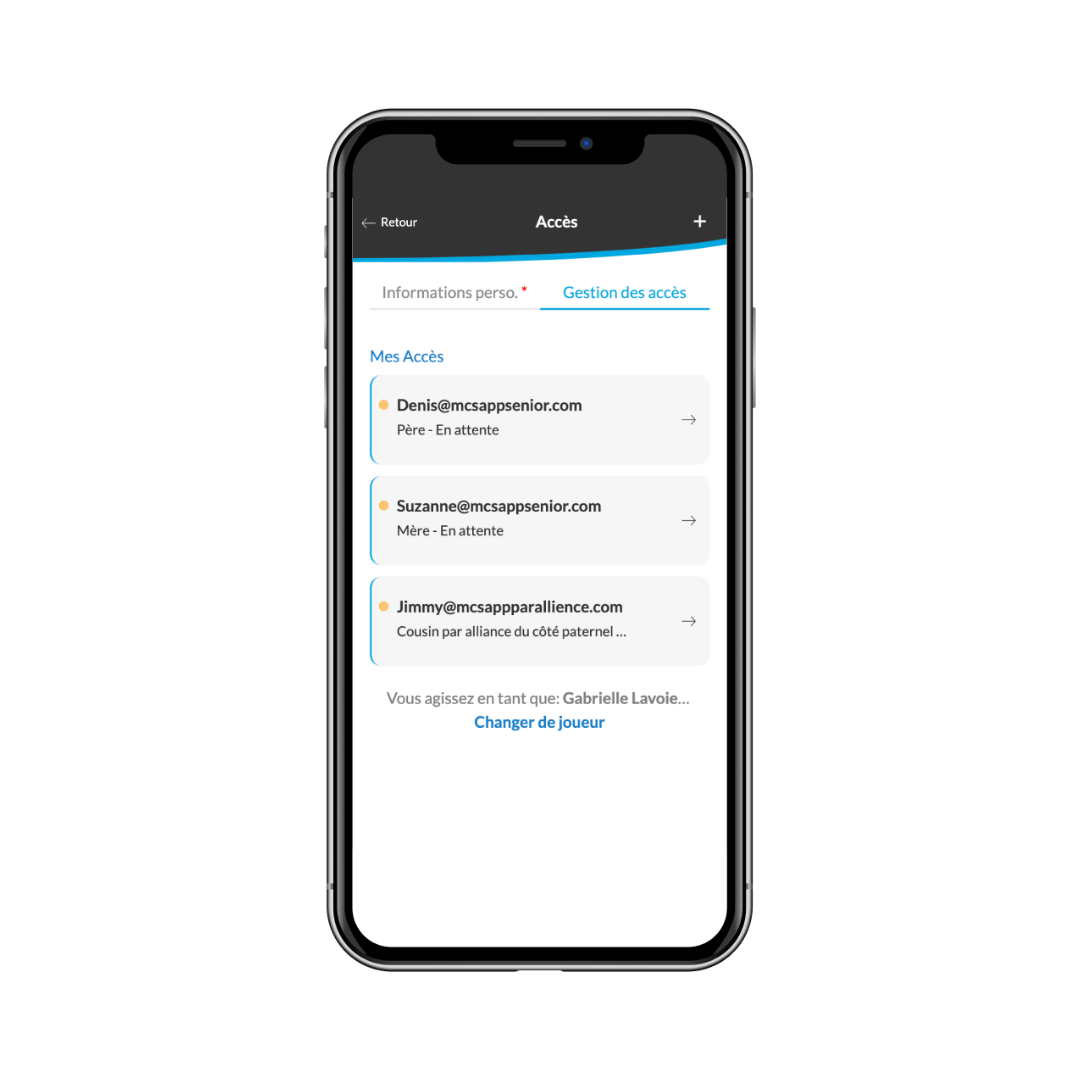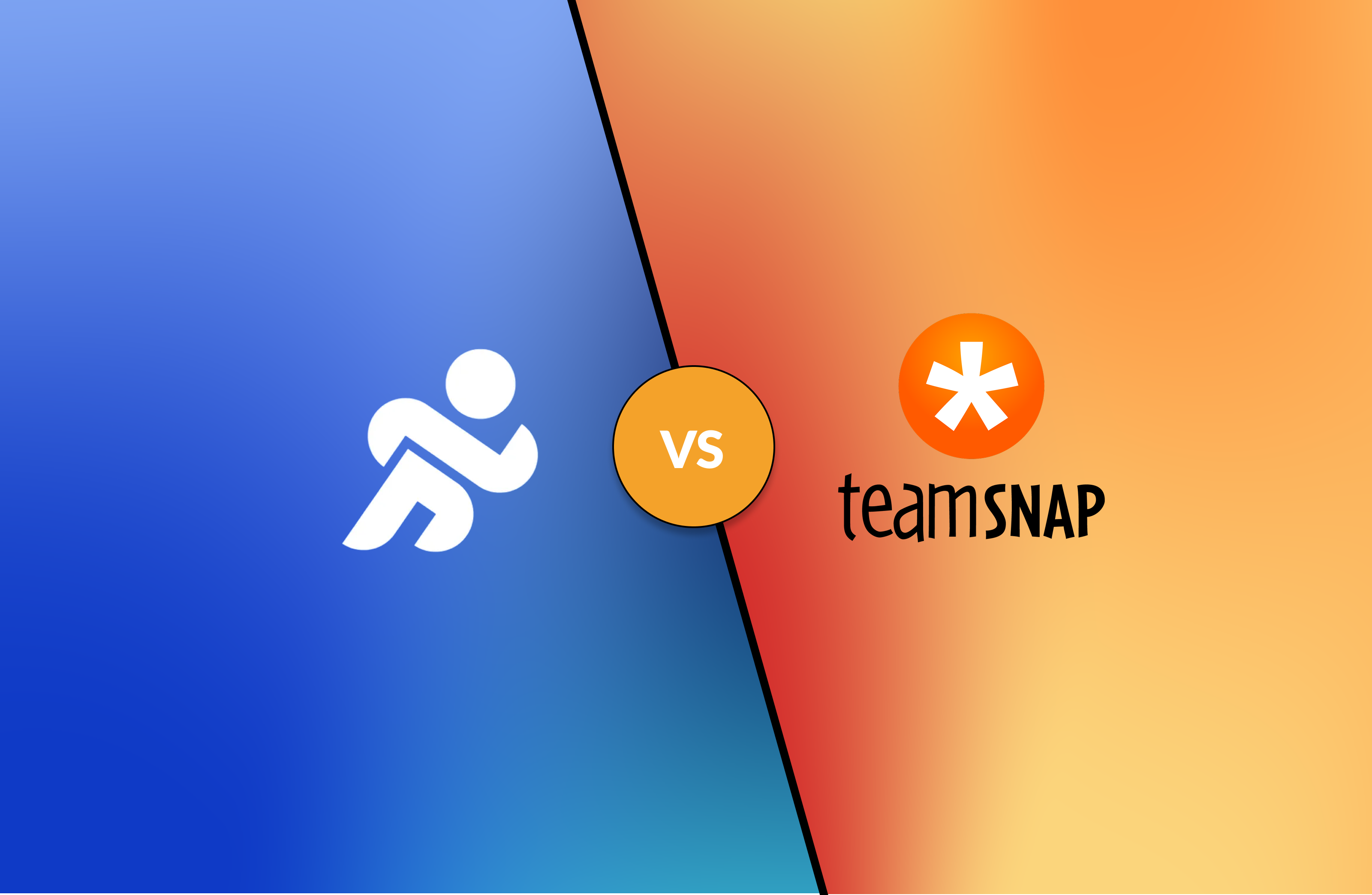Managing a sports association: how to optimize your free trial (2/2)
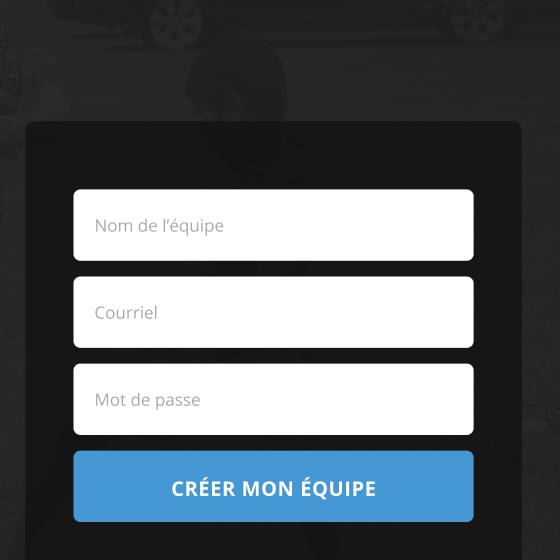
If you didn’t already know, MonClubSportif is giving all new users a 30-day free trial. 🤩
This is the perfect opportunity to discover the many features offered by the MonClubSportif app.
In the first part of this two-part series, we showed you how to create a team and events, manage your players’ attendance, and activate the new Covid-19 module.
In this 2nd and final article, we’ll cover the following topics:
- Season calendar synchronization
- Sharing player access
- Sending messages and sharing documents
1. Season calendar synchronization
With work and school, parents already have a lot on their minds. That’s why parents VERY often forget about games or practices.
MonClubSportif lets you synchronize the game schedule with your personal calendar, right on your cell phone.🤳
You won’t even need to open the app! You’ll receive a notification reminding you of the event.
HOW TO DO IT?
1 Log in to your MonClubSportif application.
2. Under the “Overview” tab, click on your team name and select the “Calendar” tab.
You’ll now see your calendar of upcoming events.
3. Click on the 3 small dots in the top right-hand corner and select the “Subscribe” option.
At this point, a new window will open and you’ll have the choice of synchronizing the calendar to your cell phone via Outlook, Google Calendar and on Android.🗓
4. To synchronize the season calendar with your Google Calendar, simply click on “Subscribe” on the right and you’ll be redirected to your Google Calendar.
You’ll then need to confirm that you wish to subscribe to your team’s calendar.
It’s as simple as that!
In just a few clicks, you’ll have access to all your team’s events!
To find out how to subscribe to the calendar on Android or Outlook, click here.
Karl Demers